Poly Lens - Getting Started
Introduction
Managing phones through Teams Admin Center has been challenging at times especially when staying up to date with firmware and application updates. Part of the challenge is that the phones at time do not register correctly, do not reflect immediate changes, do not appear in the dashboard at times, and fail to update when pushing the update. These challenges can be prevented or minimized by having correct compliance policies, accurate configuration and solid network connectivity. If these phones are part of a zero trust network, then we have to deal with conditional access, account multifactor authentication and other multiple compliance policies.
Welcome Poly Lens as an alternative free dashboard to manage these phones remotely or as inventory tool for Polycom devices only.
Please read the following documentation if applicable based on supported devices, network pre-requisites and company compliance.
https://info.lens.poly.com/docs/before-you-begin
Getting started was extremely simple, register for an account and start setting up your cloud instance.
- Configure General Settings, setup your Account Name.
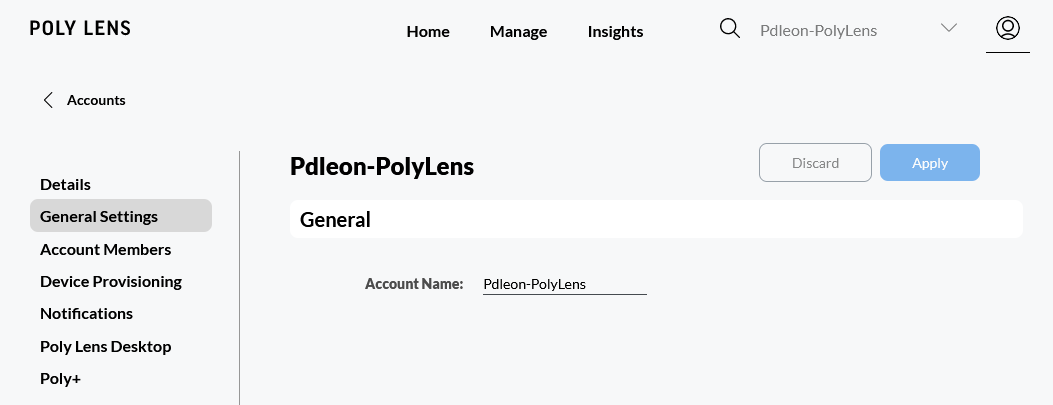
- Add account members and give them a specific role ( Admin, Device Manager , Guest).
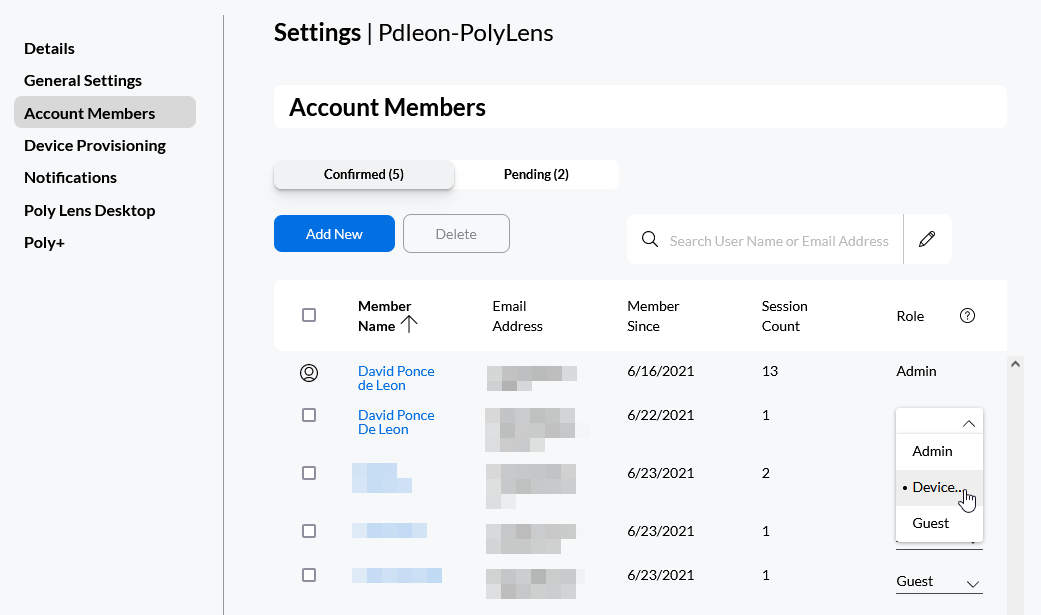
- Device provisioning server is generated automatically, copy the URL, create a username and a password.
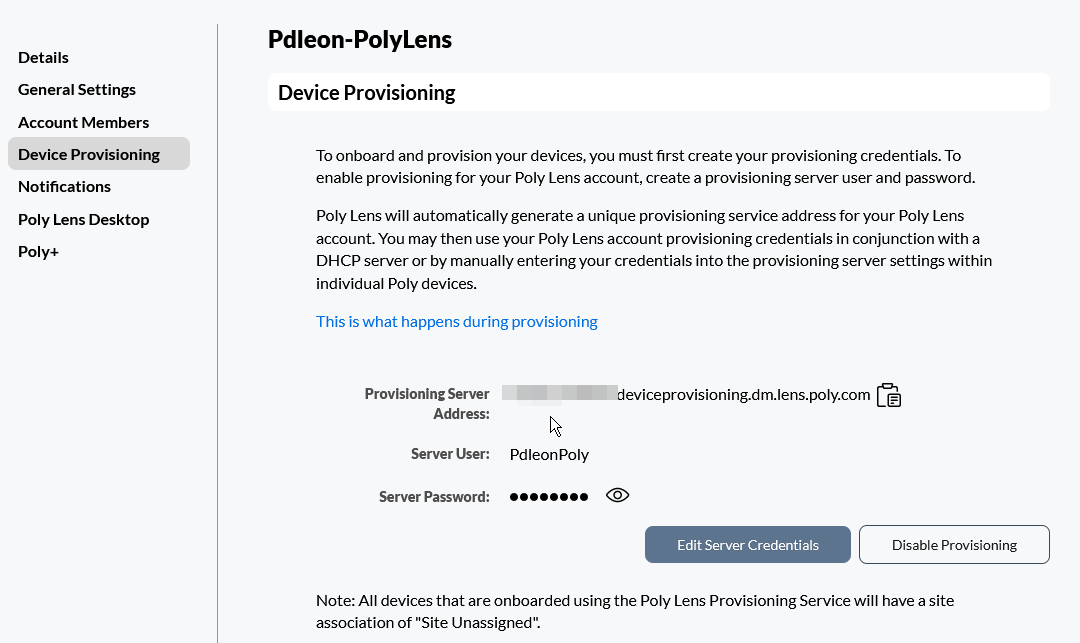
Registering a single phone is extremely simple:
- Login to the web interface.
- Go to the provisioning server section and enter the server, username and password generated in the previous step.
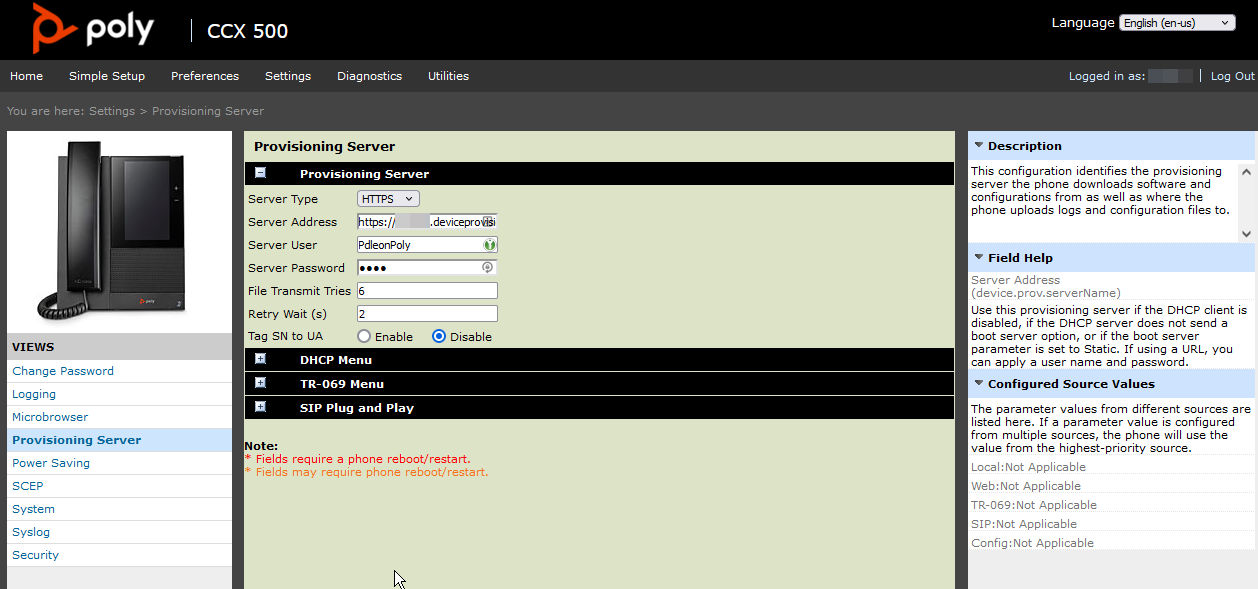
- Once one or multiple devices are registered, we can see in the home page the number of devices registered, along with actions and insights.
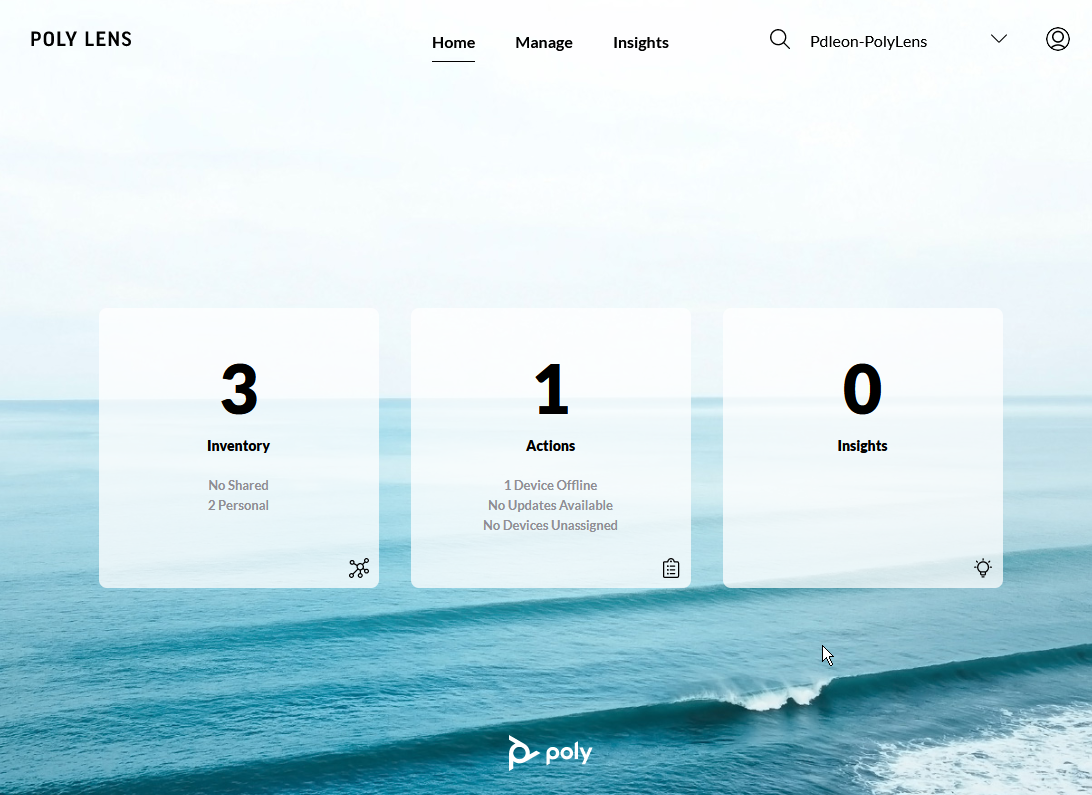
- Home dashboard gives more details about the phones, sites and rooms.
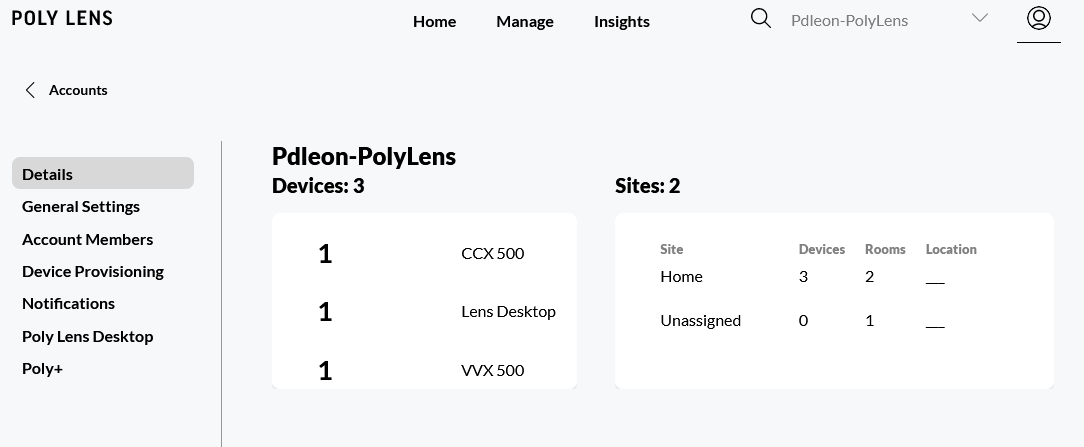
- Inventory under management displays more details about each device with the ability to filter and search.
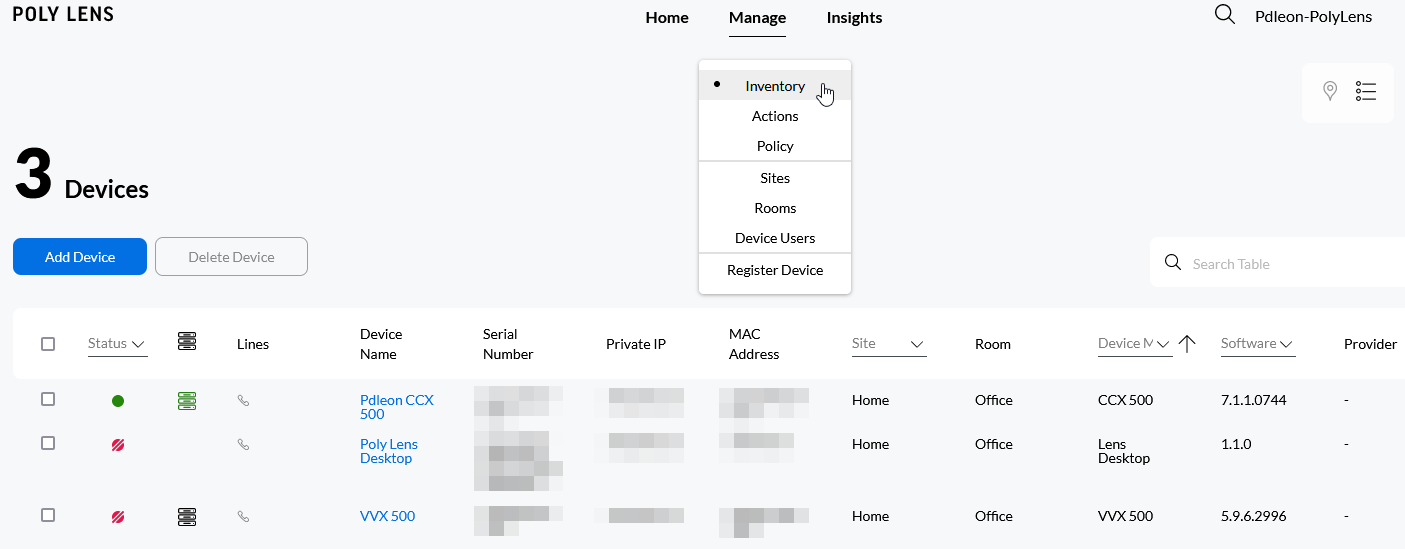
- Actions will indicate whether the phone is offline, requires an update or is unassigned.
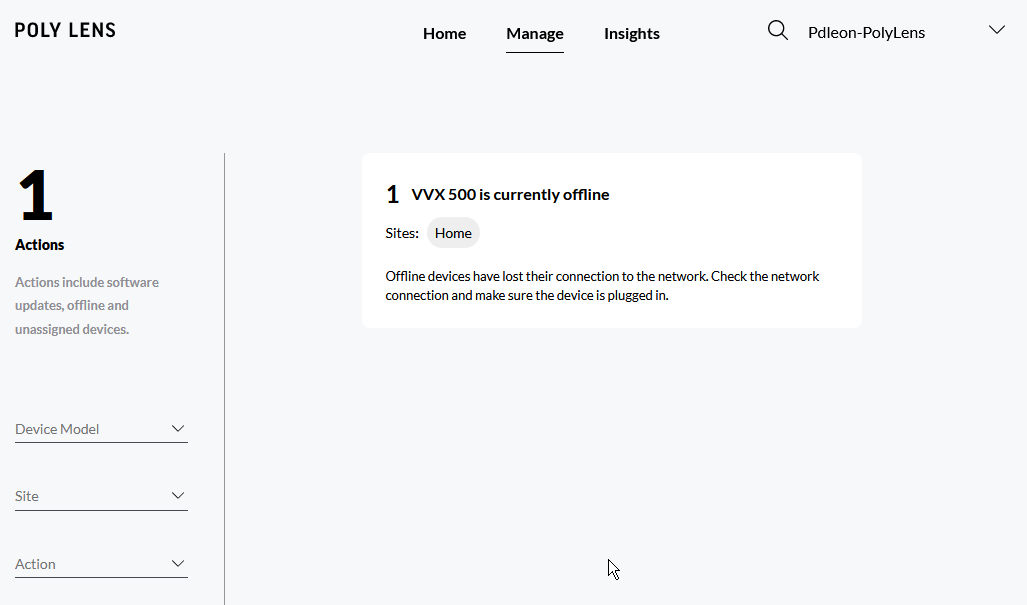
- Policies will allow you to create features and settings per site or model. It allows to import features from a csv file. Check Poly’s documentation for specific settings and values.
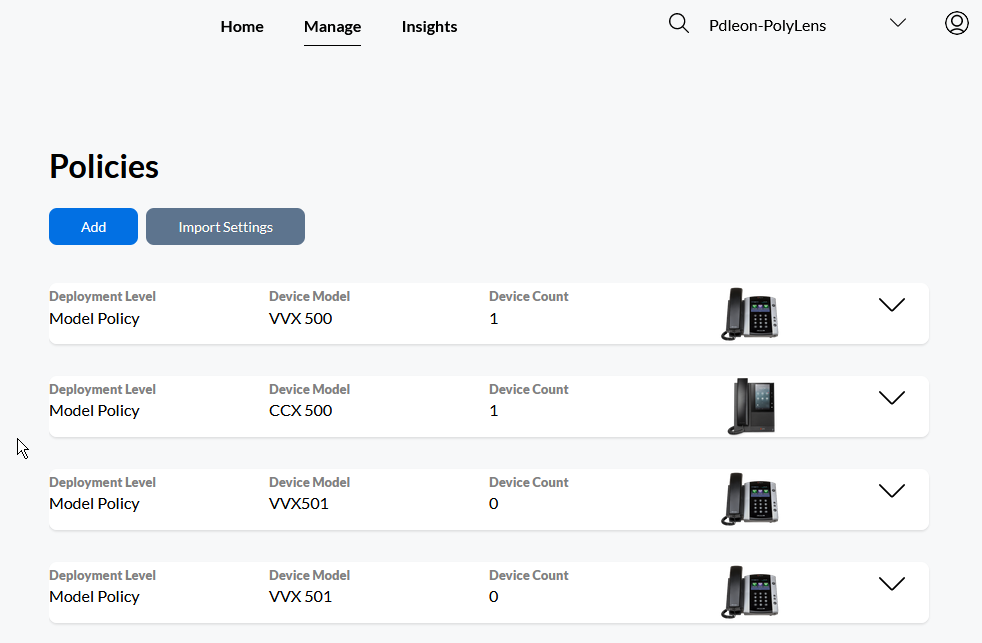
- Site policy in this case has my CCX 500 with the latest firmware from Poly set to auto update. Warning: This will always be ahead of the current approved firmware in the Teams Ip Phone panel.
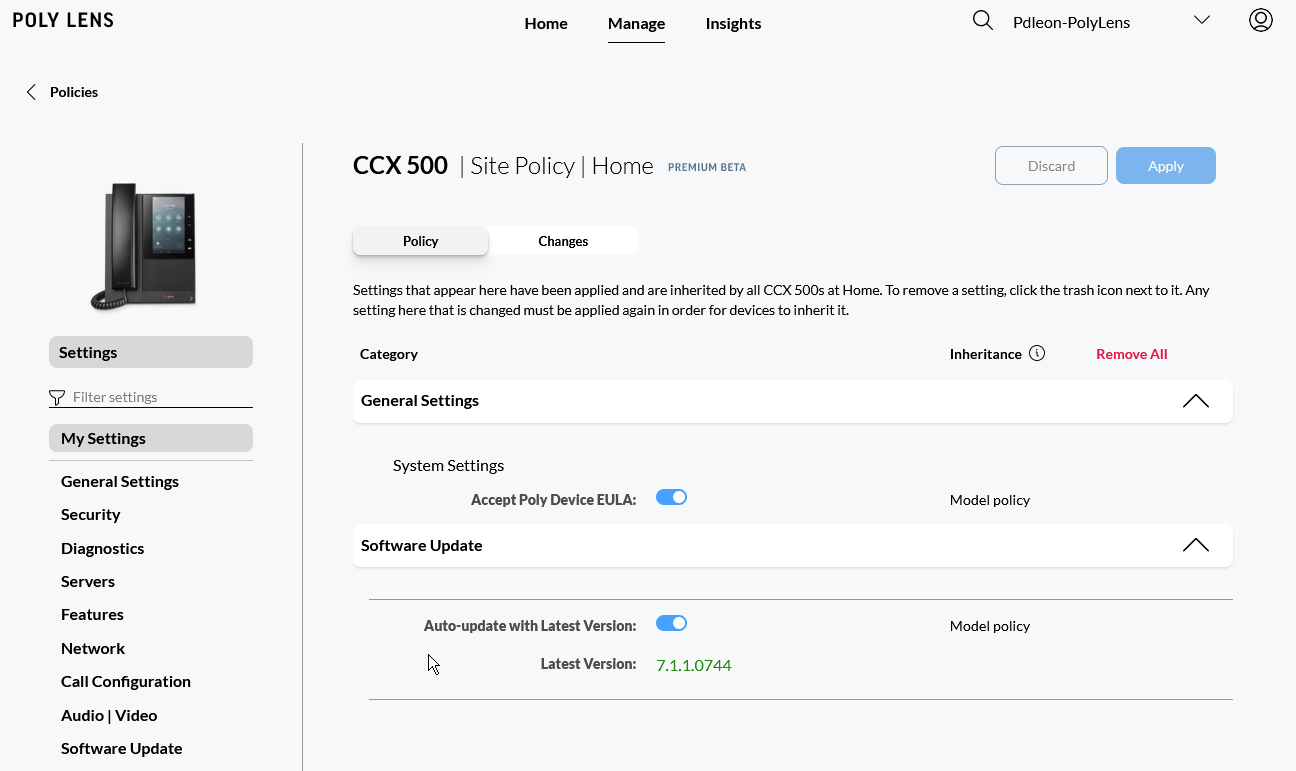
- Overview of my configured site and room.
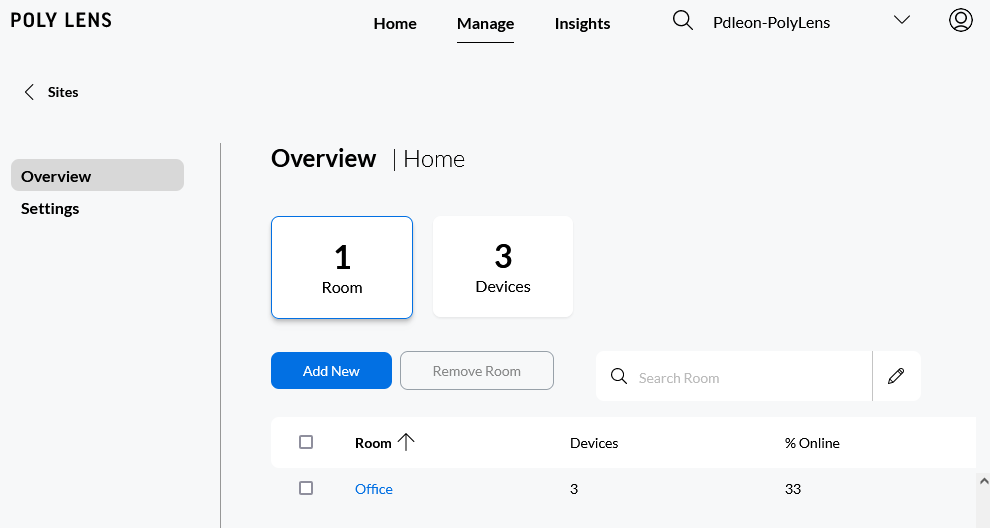
Considerations and risks
Notice the firmware version which based on my Poly cloud site policy, auto updates my phone to the latest firmware version but TAC shows that the phone has an update which if approved either manually or deferred by 30, 90 or as soon as available then it will downgrade the firmware and then on the next reboot, Poly cloud will auto update to the latest entering a loop of firmware upgrade-downgrade.
Quick solution is to disable auto update and match the current approved TAC firmware version but this is a risk due to human error if the phone is not assigned the correct policy.
If for any reason, test, troubleshoot or address an issue with the phone is always suggested to try a different or the latest firmware version, then the recommended action would be to manually set that phone in the TAC to a manual schedule update in the long term future so that the device does not enter a loop of firmware mismatch.
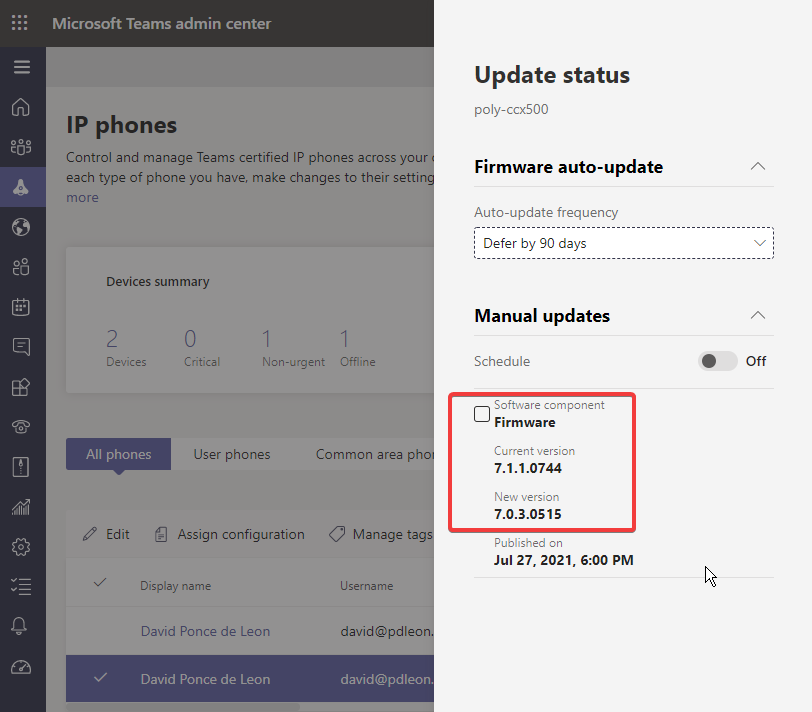
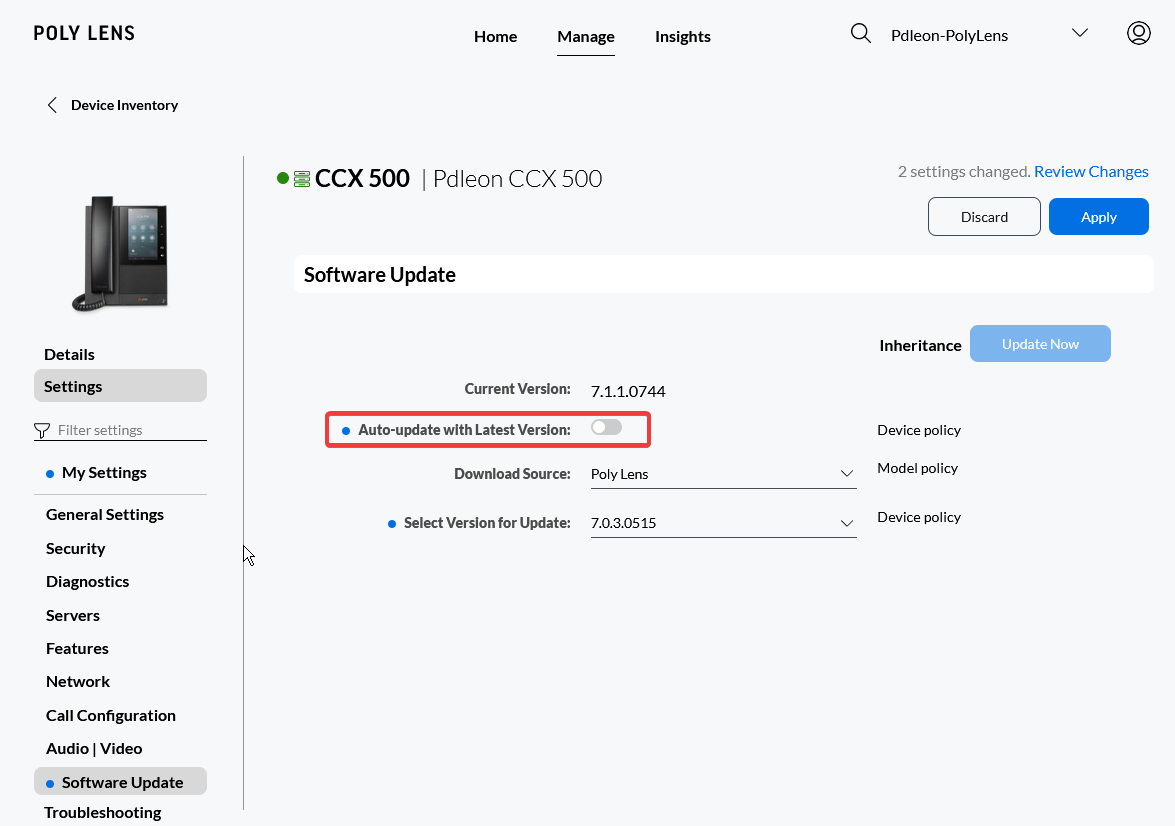
- An example of why Poly Lens is not a full replacement for phone management at least for Poly devices is due to other type of software updates like all the other Teams apps that run on that device unless I’m unaware of a way to grab these udpates and pushing them through policy. For now, I think we still depend on both panels to manage updates.
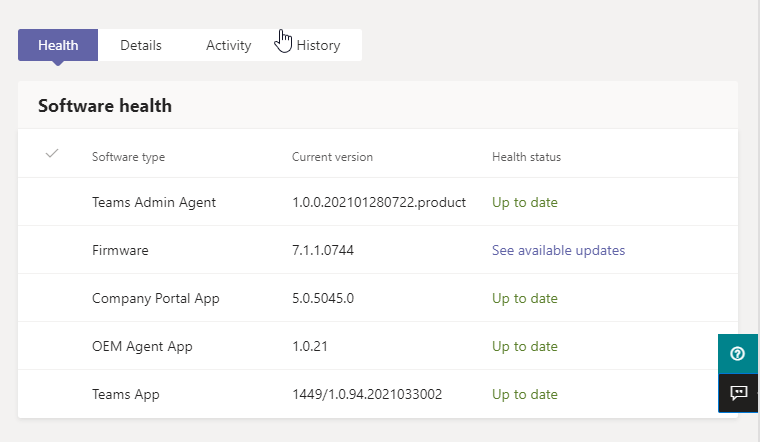
- Poly Lens will collect metrics into your activities and this could be a security concern for specific companies. Validate with your compliance officer or team before implementing this solution or reach out to Poly for any questions.
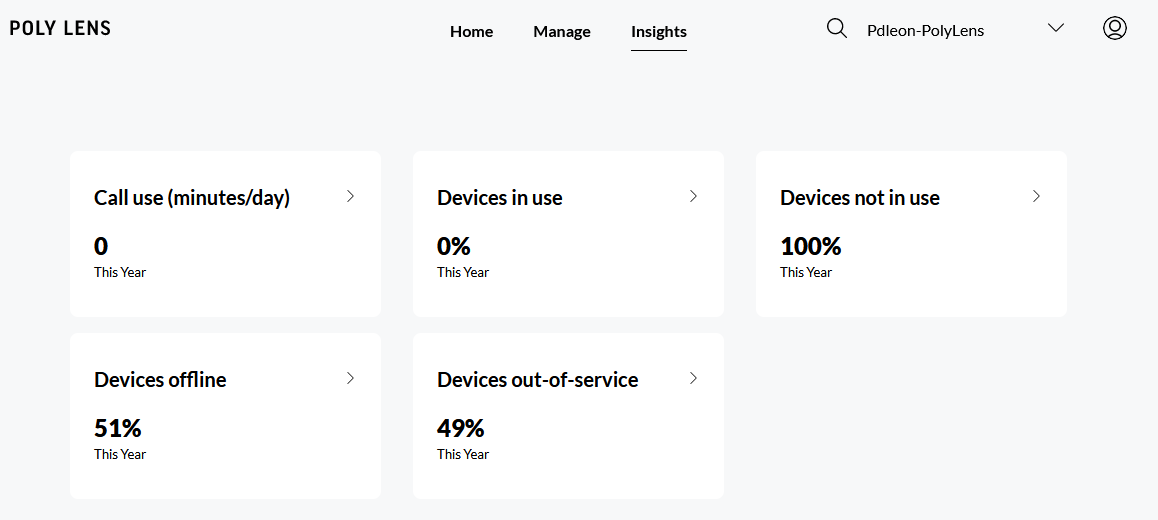
Final Thoughts
Poly Lens is definitely an alternative solution worth exploring to aid on specific tasks like provisioning and auto updating of new phones via DHCP or single phones via manual registration, as an inventory tool or as a remote management solution for specific settings and features that TAC does not address.
Always research, design, implement, test and troubleshoot before implementing anything in production.
There are premium features for specific devices not applicable to my case but Poly’s documentation is excellent to outline these features. I’m still exploring scenarios in which Teams IP Phones panel and Poly lens can coexist but definitely is a careful design and implementation to avoid further issues.